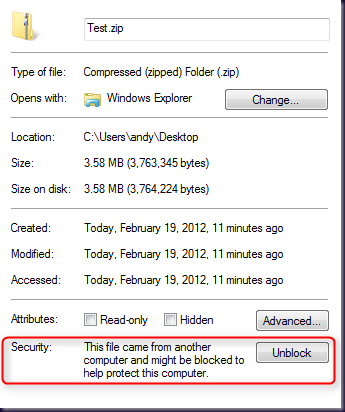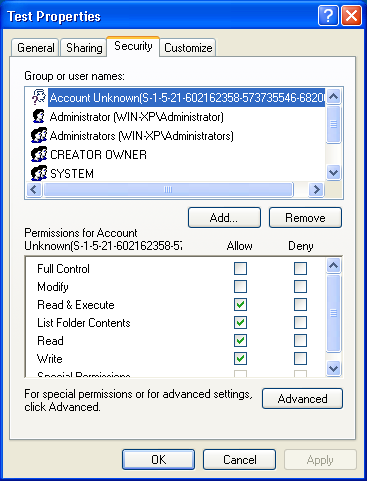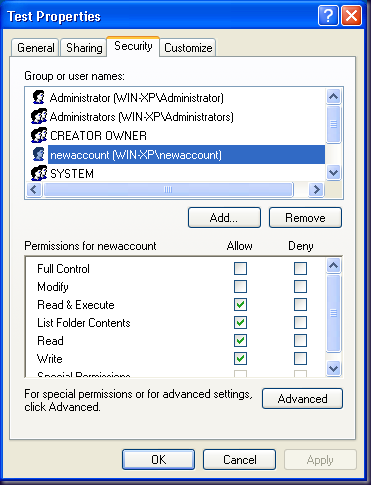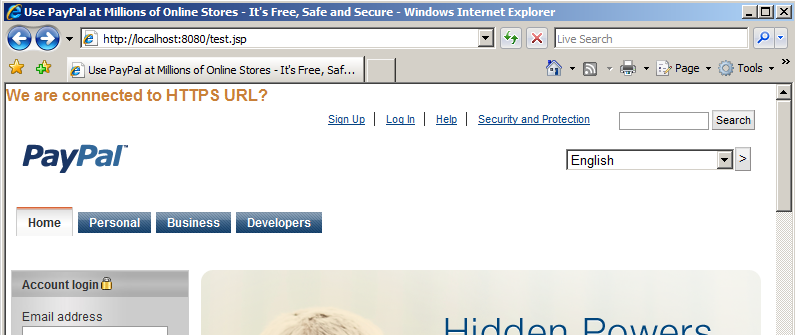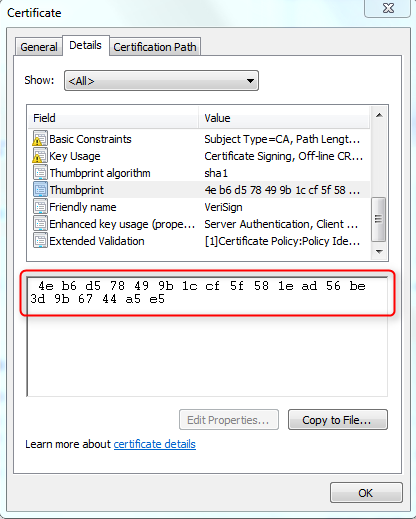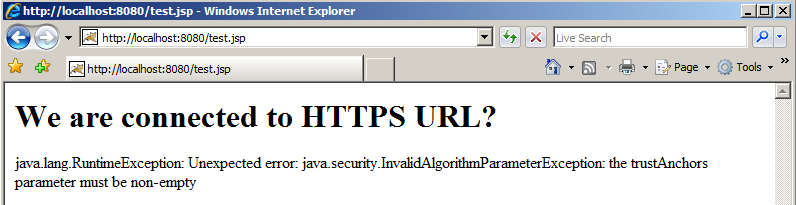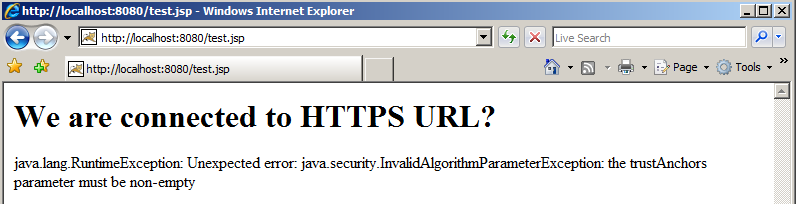The module that controls the Windows login experience is called MSGina.dll. Code in this module is responsible for providing the Windows login screen. This code reads values from the registry key to control the experience:
HKEY_LOCAL_MACHINE\SOFTWARE\Microsoft\Windows NT\CurrentVersion\Winlogon
Specifically the following values are important:
AutoAdminLogon
AutoLogonCount
DefaultUserName
DefaultPassword
DefaultDomainName
By setting the values above appropriately, you may enable automatic login for a particular user account. However DefaultPassword is a clear text string! Security vulnerabilities raised by the fact of enabling automatic login aside, the password is readable to anyone after the automatic login happens!
There is a way to store the password in a more secure way using the LsaStorePrivateData function from the Advapi32.lib Win32 module. This is a native code API which is not easily accessible to PowerShell. There is however a way to call this function which involves p/inoking (platform invoking) the native API using compiled code (c#/vb.net) using the Add-Type cmdlet introduced in PS v2. It is possible to do this PS v1 however it requires a lot more code.
So without further ado, see the Set-SecureAutoLogon fully implemented below.
[cmdletbinding()]
param (
[Parameter(Mandatory=$true)] [ValidateNotNullOrEmpty()] [string]
$Username,
[Parameter(Mandatory=$true)] [ValidateNotNullOrEmpty()] [System.Security.SecureString]
$Password,
[string]
$Domain,
[Int]
$AutoLogonCount,
[switch]
$RemoveLegalPrompt,
[System.IO.FileInfo]
$BackupFile
)
begin {
[string] $WinlogonPath = "HKLM:\Software\Microsoft\Windows NT\CurrentVersion\Winlogon"
[string] $WinlogonBannerPolicyPath = "HKLM:\SOFTWARE\Microsoft\Windows\CurrentVersion\Policies\System"
[string] $Enable = 1
[string] $Disable = 0
#region C# Code to P-invoke LSA LsaStorePrivateData function.
Add-Type @"
using System;
using System.Collections.Generic;
using System.Text;
using System.Runtime.InteropServices;
namespace ComputerSystem
{
public class LSAutil
{
[StructLayout(LayoutKind.Sequential)]
private struct LSA_UNICODE_STRING
{
public UInt16 Length;
public UInt16 MaximumLength;
public IntPtr Buffer;
}
[StructLayout(LayoutKind.Sequential)]
private struct LSA_OBJECT_ATTRIBUTES
{
public int Length;
public IntPtr RootDirectory;
public LSA_UNICODE_STRING ObjectName;
public uint Attributes;
public IntPtr SecurityDescriptor;
public IntPtr SecurityQualityOfService;
}
private enum LSA_AccessPolicy : long
{
POLICY_VIEW_LOCAL_INFORMATION = 0x00000001L,
POLICY_VIEW_AUDIT_INFORMATION = 0x00000002L,
POLICY_GET_PRIVATE_INFORMATION = 0x00000004L,
POLICY_TRUST_ADMIN = 0x00000008L,
POLICY_CREATE_ACCOUNT = 0x00000010L,
POLICY_CREATE_SECRET = 0x00000020L,
POLICY_CREATE_PRIVILEGE = 0x00000040L,
POLICY_SET_DEFAULT_QUOTA_LIMITS = 0x00000080L,
POLICY_SET_AUDIT_REQUIREMENTS = 0x00000100L,
POLICY_AUDIT_LOG_ADMIN = 0x00000200L,
POLICY_SERVER_ADMIN = 0x00000400L,
POLICY_LOOKUP_NAMES = 0x00000800L,
POLICY_NOTIFICATION = 0x00001000L
}
[DllImport("advapi32.dll", SetLastError = true, PreserveSig = true)]
private static extern uint LsaRetrievePrivateData(
IntPtr PolicyHandle,
ref LSA_UNICODE_STRING KeyName,
out IntPtr PrivateData
);
[DllImport("advapi32.dll", SetLastError = true, PreserveSig = true)]
private static extern uint LsaStorePrivateData(
IntPtr policyHandle,
ref LSA_UNICODE_STRING KeyName,
ref LSA_UNICODE_STRING PrivateData
);
[DllImport("advapi32.dll", SetLastError = true, PreserveSig = true)]
private static extern uint LsaOpenPolicy(
ref LSA_UNICODE_STRING SystemName,
ref LSA_OBJECT_ATTRIBUTES ObjectAttributes,
uint DesiredAccess,
out IntPtr PolicyHandle
);
[DllImport("advapi32.dll", SetLastError = true, PreserveSig = true)]
private static extern uint LsaNtStatusToWinError(
uint status
);
[DllImport("advapi32.dll", SetLastError = true, PreserveSig = true)]
private static extern uint LsaClose(
IntPtr policyHandle
);
[DllImport("advapi32.dll", SetLastError = true, PreserveSig = true)]
private static extern uint LsaFreeMemory(
IntPtr buffer
);
private LSA_OBJECT_ATTRIBUTES objectAttributes;
private LSA_UNICODE_STRING localsystem;
private LSA_UNICODE_STRING secretName;
public LSAutil(string key)
{
if (key.Length == 0)
{
throw new Exception("Key lenght zero");
}
objectAttributes = new LSA_OBJECT_ATTRIBUTES();
objectAttributes.Length = 0;
objectAttributes.RootDirectory = IntPtr.Zero;
objectAttributes.Attributes = 0;
objectAttributes.SecurityDescriptor = IntPtr.Zero;
objectAttributes.SecurityQualityOfService = IntPtr.Zero;
localsystem = new LSA_UNICODE_STRING();
localsystem.Buffer = IntPtr.Zero;
localsystem.Length = 0;
localsystem.MaximumLength = 0;
secretName = new LSA_UNICODE_STRING();
secretName.Buffer = Marshal.StringToHGlobalUni(key);
secretName.Length = (UInt16)(key.Length * UnicodeEncoding.CharSize);
secretName.MaximumLength = (UInt16)((key.Length + 1) * UnicodeEncoding.CharSize);
}
private IntPtr GetLsaPolicy(LSA_AccessPolicy access)
{
IntPtr LsaPolicyHandle;
uint ntsResult = LsaOpenPolicy(ref this.localsystem, ref this.objectAttributes, (uint)access, out LsaPolicyHandle);
uint winErrorCode = LsaNtStatusToWinError(ntsResult);
if (winErrorCode != 0)
{
throw new Exception("LsaOpenPolicy failed: " + winErrorCode);
}
return LsaPolicyHandle;
}
private static void ReleaseLsaPolicy(IntPtr LsaPolicyHandle)
{
uint ntsResult = LsaClose(LsaPolicyHandle);
uint winErrorCode = LsaNtStatusToWinError(ntsResult);
if (winErrorCode != 0)
{
throw new Exception("LsaClose failed: " + winErrorCode);
}
}
public void SetSecret(string value)
{
LSA_UNICODE_STRING lusSecretData = new LSA_UNICODE_STRING();
if (value.Length > 0)
{
//Create data and key
lusSecretData.Buffer = Marshal.StringToHGlobalUni(value);
lusSecretData.Length = (UInt16)(value.Length * UnicodeEncoding.CharSize);
lusSecretData.MaximumLength = (UInt16)((value.Length + 1) * UnicodeEncoding.CharSize);
}
else
{
//Delete data and key
lusSecretData.Buffer = IntPtr.Zero;
lusSecretData.Length = 0;
lusSecretData.MaximumLength = 0;
}
IntPtr LsaPolicyHandle = GetLsaPolicy(LSA_AccessPolicy.POLICY_CREATE_SECRET);
uint result = LsaStorePrivateData(LsaPolicyHandle, ref secretName, ref lusSecretData);
ReleaseLsaPolicy(LsaPolicyHandle);
uint winErrorCode = LsaNtStatusToWinError(result);
if (winErrorCode != 0)
{
throw new Exception("StorePrivateData failed: " + winErrorCode);
}
}
}
}
"@
#endregion
}
process {
try {
$ErrorActionPreference = "Stop"
$decryptedPass = [Runtime.InteropServices.Marshal]::PtrToStringAuto(
[Runtime.InteropServices.Marshal]::SecureStringToBSTR($Password)
)
if ($BackupFile) {
# Initialize the hash table with a string comparer to allow case sensitive keys.
# This allows differentiation between the winlogon and system policy logon banner strings.
$OrigionalSettings = New-Object System.Collections.Hashtable ([system.stringcomparer]::CurrentCulture)
$OrigionalSettings.AutoAdminLogon = (Get-ItemProperty $WinlogonPath ).AutoAdminLogon
$OrigionalSettings.ForceAutoLogon = (Get-ItemProperty $WinlogonPath).ForceAutoLogon
$OrigionalSettings.DefaultUserName = (Get-ItemProperty $WinlogonPath).DefaultUserName
$OrigionalSettings.DefaultDomainName = (Get-ItemProperty $WinlogonPath).DefaultDomainName
$OrigionalSettings.DefaultPassword = (Get-ItemProperty $WinlogonPath).DefaultPassword
$OrigionalSettings.AutoLogonCount = (Get-ItemProperty $WinlogonPath).AutoLogonCount
# The winlogon logon banner settings.
$OrigionalSettings.LegalNoticeCaption = (Get-ItemProperty $WinlogonPath).LegalNoticeCaption
$OrigionalSettings.LegalNoticeText = (Get-ItemProperty $WinlogonPath).LegalNoticeText
# The system policy logon banner settings.
$OrigionalSettings.legalnoticecaption = (Get-ItemProperty $WinlogonBannerPolicyPath).legalnoticecaption
$OrigionalSettings.legalnoticetext = (Get-ItemProperty $WinlogonBannerPolicyPath).legalnoticetext
$OrigionalSettings | Export-Clixml -Depth 10 -Path $BackupFile
}
# Store the password securely.
$lsaUtil = New-Object ComputerSystem.LSAutil -ArgumentList "DefaultPassword"
$lsaUtil.SetSecret($decryptedPass)
# Store the autologon registry settings.
Set-ItemProperty -Path $WinlogonPath -Name AutoAdminLogon -Value $Enable -Force
Set-ItemProperty -Path $WinlogonPath -Name DefaultUserName -Value $Username -Force
Set-ItemProperty -Path $WinlogonPath -Name DefaultDomainName -Value $Domain -Force
if ($AutoLogonCount) {
Set-ItemProperty -Path $WinlogonPath -Name AutoLogonCount -Value $AutoLogonCount -Force
} else {
Remove-ItemProperty -Path $WinlogonPath -Name AutoLogonCount -ErrorAction SilentlyContinue
}
if ($RemoveLegalPrompt) {
Set-ItemProperty -Path $WinlogonPath -Name LegalNoticeCaption -Value $null -Force
Set-ItemProperty -Path $WinlogonPath -Name LegalNoticeText -Value $null -Force
Set-ItemProperty -Path $WinlogonBannerPolicyPath -Name legalnoticecaption -Value $null -Force
Set-ItemProperty -Path $WinlogonBannerPolicyPath -Name legalnoticetext -Value $null -Force
}
} catch {
throw 'Failed to set auto logon. The error was: "{0}".' -f $_
}
}
<#
.SYNOPSIS
Enables auto logon using the specified username and password.
.PARAMETER Username
The username of the user to automatically logon as.
.PARAMETER Password
The password for the user to automatically logon as.
.PARAMETER Domain
The domain of the user to automatically logon as.
.PARAMETER AutoLogonCount
The number of logons that auto logon will be enabled.
.PARAMETER RemoveLegalPrompt
Removes the system banner to ensure interventionless logon.
.PARAMETER BackupFile
If specified the existing settings such as the system banner text will be backed up to the specified file.
.EXAMPLE
PS C:\> Set-SecureAutoLogon `
-Username $env:USERNAME `
-Password (Read-Host -AsSecureString) `
-AutoLogonCount 2 `
-RemoveLegalPrompt `
-BackupFile "C:\WinlogonBackup.xml"
.INPUTS
None.
.OUTPUTS
None.
.NOTES
Revision History:
2011-04-19 : Andy Arismendi - Created.
2011-09-29 : Andy Arismendi - Changed to use LSA secrets to store password securely.
.LINK
http://support.microsoft.com/kb/324737
.LINK
http://msdn.microsoft.com/en-us/library/aa378750
#>